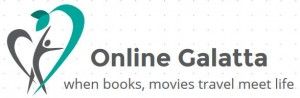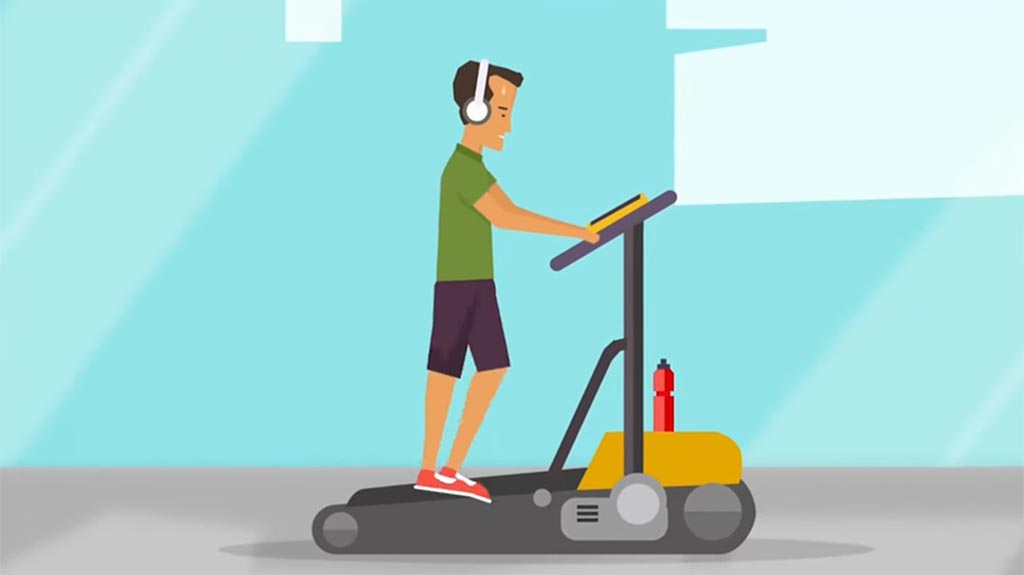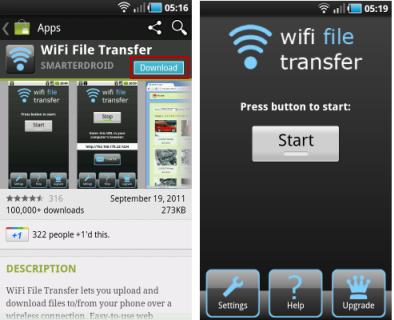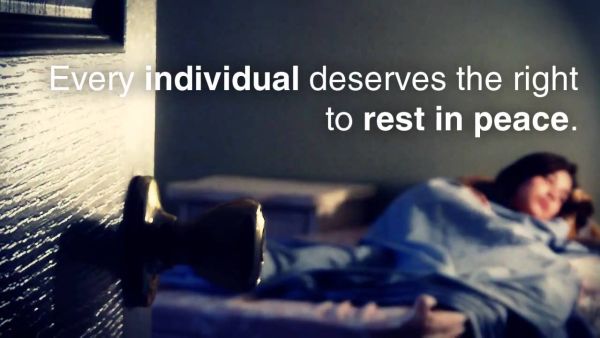WiFi File Transfer is a free Android app to transfer files from Android phone to PC and from PC to Android phone over wifi. You can easily access all the files stored on your SD card. Just install the app on your Android phone and then launch the app to get the browser link. Now enter the same browser link in your PC browser. You will see all your SD card data. From there you can easily transfer data from PC to Android or vice-versa. The app also tells you the device status which includes total space available and battery level. You can also delete and move any file and you can even create a new directory on your SD card.
If both the computer and the Android phone is connected to a common Wi-Fi access point, you can seamlessly transfer files between the two devices. The advantage of this method is that it is platform independent, needs no software installation on the host computer and works out of the box on any computer running any version of Windows, Linux or MAC operating system.
Here are the steps:
1. On your Android device, go to the Android Market and search for the “Wi-Fi File Transfer” application. Alternatively, you can “Download” the file shown below.
2. Once the app is installed, run it and tap the “Start” button.
3. Now you will be given an internal network address in the form of http://192.168.1.2:XXXX (XXXX is the port number, which will be provided by the app itself).

4. Fire up a web browser on your desktop and enter this address. That's all!
The file explorer of your Android device will load in the desktop browser and now you can transfer, copy, move, rename or delete files, directly from the computer’s web browser.
Here is how the file explorer of Android will look in the computer’s browser:
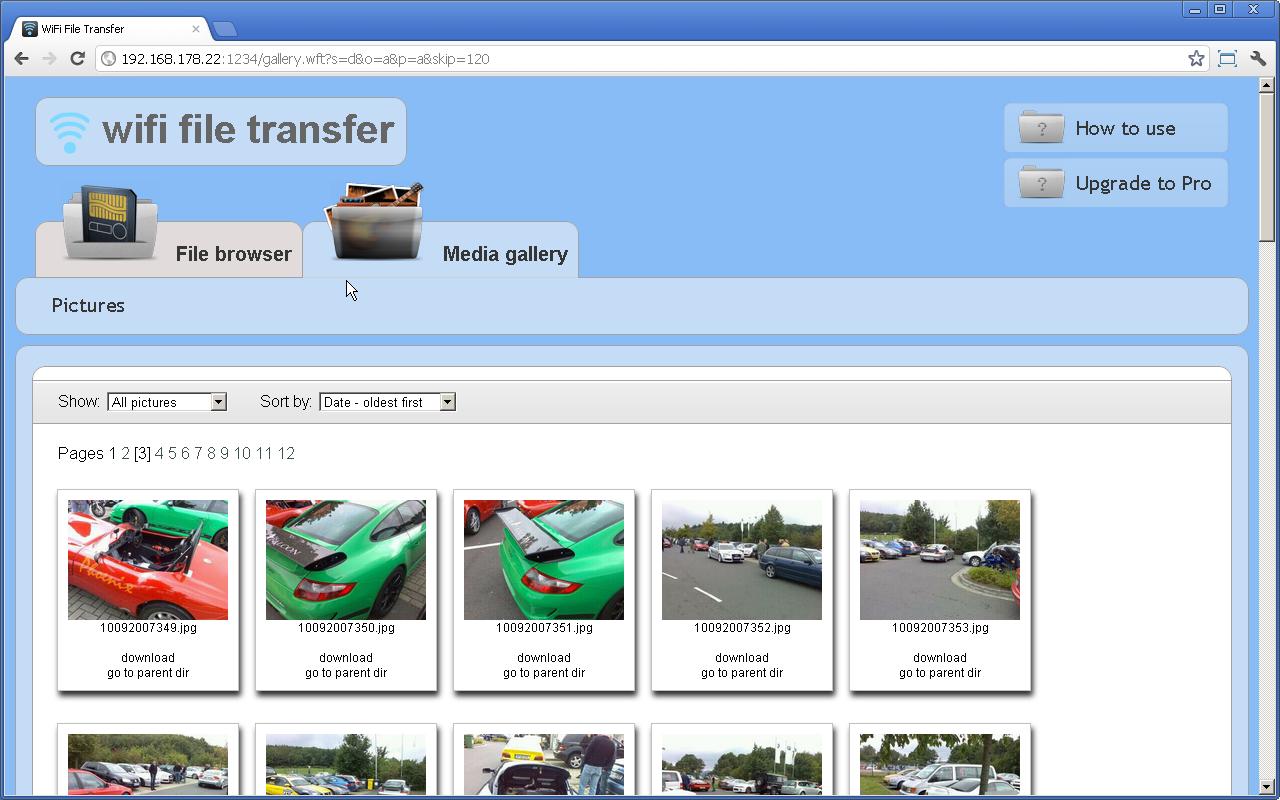
To copy files from your Android’s SD card to the desktop computer, all you have to do is select the required files/folders and hit any of the actions link placed just next to the selected items. In the following example, I have selected the “Pictures” folder at DCIM and I will hit the “Download” button to copy the entire folder to my

{jd_file file==501}