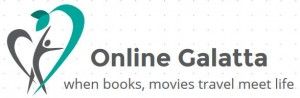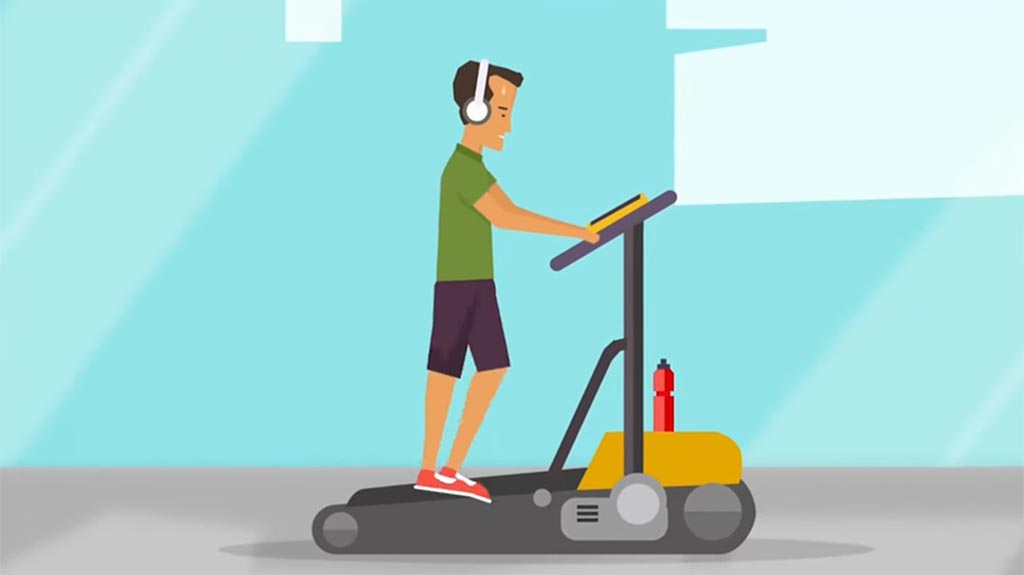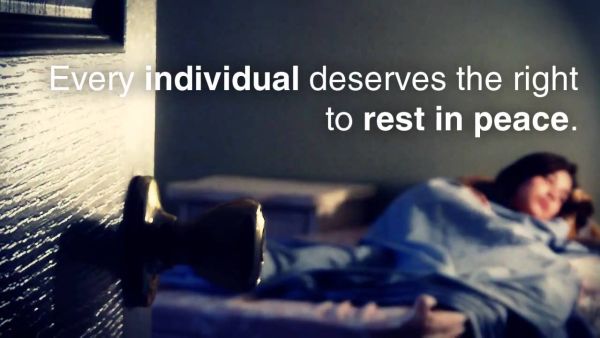{mosimage}For those who had used E-Kalappai and Professional version of 'Azhagi', this tutorial will offer nothing new. But for those who love to write in Tamil on the net, chat applications and even in MS Office applications like MS Word, PowerPoint etc.. etc.. whatevere application that can take up texts, this tutorial will be very useful. Infact one such instance, when I discovered 'Azhagi', change my course in blogging. I started writing a lot in Tamil, which happens to be my mother tongue, favourite language and above all my best medium of expression. I am a small town brought up for whom English is just another language, not something I breath, dream and talk in. So whenever I translated my thoughts in English whatever I felt, I always found that something is missing. Thats why 'Azhagi' means a lot to me. With this NHM, my horizons on internet just expands to chat applications and other message boards. If I forget English in an year, that won't be a surprise for me.
Page 1
NHM Writer can be downloaded from their home page http://www.nhmwriter.co.in for free.
Best things first.
Best things first.
- NHM Writer modifies your regional settings to India and language to Tamil without Windows XP CD, which means you need not struggle in enabling 'Unicode'.
- NHM Writer is a 'light' software that weighs around just 860KB.
- Unlike 'Azhagi', NHM Writer enables you to "Hot typing" which means you can write Tamil in any website, mails like (Yahoo!, Hotmail, GMail, MS Outlook), Chat applications (Yahoo Messenger, Google Talk) and wherever the text areas are there.
- NHM Writer comes with another application "NHM Convertor', which happens to convert the Tamil fonts form various formats like TSCII to Unicode, so that you can read Tamil articles without installing additional fonts.
Installing NHM Writer
1. Download the software and install it as usual.
2. The software will prompt for a system restart to modify the regional settings.
3. The default option is that NHM Writer will be starting along with the Windows OS.
Writing using NHM Writer.
You can find the NHM Writer in a gray bell icon t your status bar. Right clicking it will give further settings options, Keyboard preview and a left click will enable the keyboard layout for typing. You can enable it by using Keyboard shortcuts also (Alt+0, Alt+1, Alt+2, Alt+3, Alt+4) in this case.[googlevideo:http://video.google.com/videoplay?docid=464703820329299395]
General Typing using NHM Writer- Alt+0 - Turns off the Tamil typing
- Alt+1 - Enable Tamil 99 Unicode
- Alt+2 - Enables Tamil Phonetic Unicode
- Alt+3 - Enables Tamil OldTypewriter Unocode
- Alt+4 - ENables Tamil Bhamani Unicode
I don't know the keyboard layout for typing in Alt+1, Alt+3, Alt+4. Tamil Phonetic Unicode is suited for transliteration, so that you can type the words in english font itself. So my experience / this tutorial will be limited to option Alt+2 only.
உயிர் எழுத்துக்கள்:-
அ - a, ஆ - A, இ - i, ஈ - I, உ - u, ஊ - U, எ - e, ஏ - E, ஐ - ai, ஒ - o, ஓ - O, ஔ - au
மெய் எழுத்துக்கள்:-
க் - k, ங் - ng, ச் - c, ஞ் - gn, ட் - t, ன் - n, ண் - N, த் - th, ந் - w, ப் - p, ம் - m, ய் - y, ர் - r, ற் - R, ல் - l, வ் - v, ஷ் - sh, ஸ் - S, ஹ் - h
உயிர் மெய் எழுத்துக்கள் (e.g 'அ'கர வரிசை = மெய் எழுத்து கீ + a)
க - ka, ங - nga, ச - ca, ஞ - gna, ட - ta, ன - na, ண - Na, த - tha, ந - wa, ப - pa, ம - ma, ய - ya, ர - ra, ற - Ra, ல - la, வ - va, ஷ - sha, ஸ - Sa, ஹ - ha