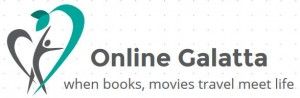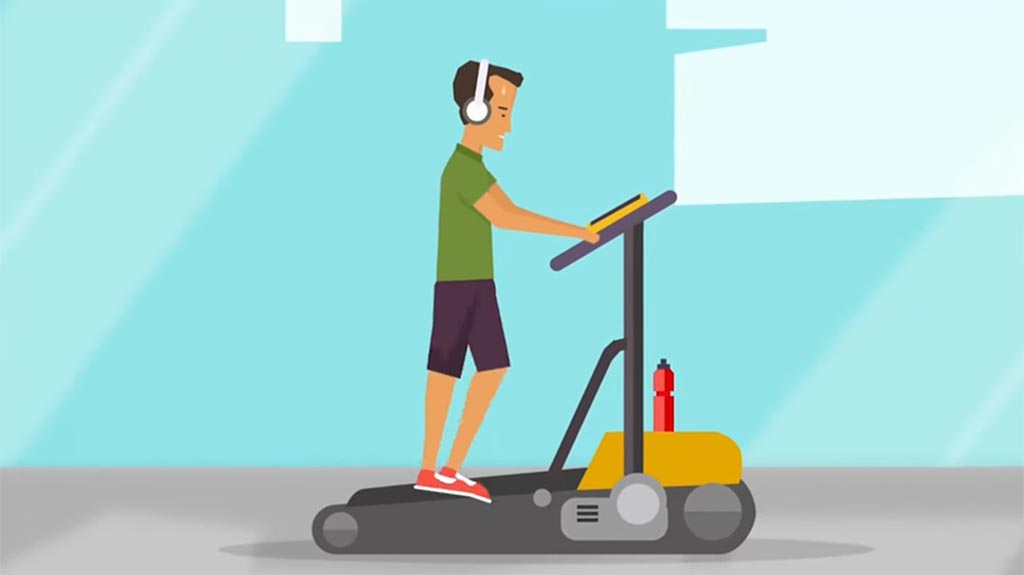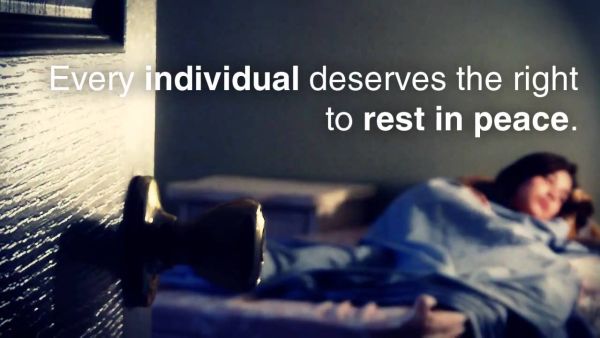{mosimage}YouTube.Com is one site that has an extensive collection of videos and documentries. Previously they used to offer downloads of the album, but after the popularity soared high, that facility was stopped. In countries like UAE, US and others, it is fine to see videos online through broadband connection, but right now in India there is a slab for bandwidth transfer. Eg. In home user plan that costs Rs. 500/- per month, the maximum volume permitted is 1 GB / month, which means after 1 GB for every 1 MB, you have to pay Rs. 1.20/-. If your monthly transfer is 1.25 GB, you have to shell out extra money for that 250 MB which is Rs. 300/-. Coming back to video issue, seeing a video once will you cost 9 - 12 MB. If you see the same video again and again, just multiply that by no. of times you see. If download is possible, you transfer to your HDD once and can see 'n' number of times without worrying about online costs. This is a small tutorial on how to download videos from not only YouTube, but also from other video sites like Google, iFilm, PutFile etc..
A small flash back... Years ago while I was new to internet, I came across this media streaming concept, thats how I switched to "Real Media" which retains almost 80% of audio quality with 20% of original mp3 file size. In one jukebox site maintained by Ranjit, a mallu BITS Pilani student, he had a nice collection but no downloads. To certain extent I would say that site was instrumental in turning me more towards internet. At that time I was using the dialup connection, accidentally the line got disconnected and I got a prompt saying " Cannot access the file "http://www.server.com/album/song.rm". Since I got to know the "actual" location and file name of the song, I copied the link, pasted in Download Accelerator and downloaded it. I used the same technique to download songs from juke boxes for a long time. (Alternately you can find the source of the media file on the page code if it was an embedded one). But with the change of time, to escape from people like me, they developed a new technique, of using flash player. If you submit any video (say *.mpeg, *.wmv, *.rm) to YouTube or other sites, they'll automatically embed in a Flash Player making it a *.flv file. So the original name and location of the file won't be available, to download from the above said technique.
2. Go to "KeepVid" or "Zamzar" and paste the URK (link) in the specified box and click "Download". (Don't forget to choose the source site of the video).
3. In few seconds you'll get a "Download" link in the same page. Right Click it and "Save link as..". In case of using Zamzar, you can specify the format of the file to be downloaded. You can choose mp4/3gp/mpg depending on your requirement. You enter your email address and the link of the converted file will be sent to your inbox.
VideoDownloader add a small icon on the status bar at the bottom of your firefox window, and a toolbar button. Just click that and download the video you are watching !
From the link :- https://addons.mozilla.org/firefox/2390/, Click the Install Button and the plugin will be installed.
Now Open the required video page in YouTube, double click the "video downloader" icon, you'll get a pop up with the "Download" button. You are done.
Downloading from YouTube.Com:-
If you are an Internet Explorer user, this is the probably only way, that can be used with Mozilla Firefox also. (Mozilla Firefox has an optional direct download plugin, that we'll discuss later)
1. Go to YouTube.Com and select the video you want to download. In that video page, you can find the URL for the video and copy that. (Another column "Embed" is used to embed that video in your blogsite, so that it can be seen in your homepage itself. If "Embed" is enabled, copy that link and paste along with your blog, it displays like a video in your article)
{mosimage}
If you are an Internet Explorer user, this is the probably only way, that can be used with Mozilla Firefox also. (Mozilla Firefox has an optional direct download plugin, that we'll discuss later)
1. Go to YouTube.Com and select the video you want to download. In that video page, you can find the URL for the video and copy that. (Another column "Embed" is used to embed that video in your blogsite, so that it can be seen in your homepage itself. If "Embed" is enabled, copy that link and paste along with your blog, it displays like a video in your article)
{mosimage}
2. Go to "KeepVid" or "Zamzar" and paste the URK (link) in the specified box and click "Download". (Don't forget to choose the source site of the video).
{mosimage}
{mosimage}
3. In few seconds you'll get a "Download" link in the same page. Right Click it and "Save link as..". In case of using Zamzar, you can specify the format of the file to be downloaded. You can choose mp4/3gp/mpg depending on your requirement. You enter your email address and the link of the converted file will be sent to your inbox.
{mosimage}
4. Coming to using KeepVid, In the "Save As.." dialogue box, rename "get_file" as your desired file name, with the extension '.flv" (Eg. "get_file" to "video.flv" VERY IMPORTANT. If you didn't change the "All Files" option, it will be saved as HTML page. Even then I beleive, if renamed by deleting the html extension, it should work. As of now let's leave that part.). The video will be saved as a FLV file.
4. Coming to using KeepVid, In the "Save As.." dialogue box, rename "get_file" as your desired file name, with the extension '.flv" (Eg. "get_file" to "video.flv" VERY IMPORTANT. If you didn't change the "All Files" option, it will be saved as HTML page. Even then I beleive, if renamed by deleting the html extension, it should work. As of now let's leave that part.). The video will be saved as a FLV file.
{mosimage}
5. Since this FLV file can't be played by conventional video players, we have to download the special player for that. The link is available in the "KeepVid" homepage itself. The software is a freeware. The video interface is as follows.
5. Since this FLV file can't be played by conventional video players, we have to download the special player for that. The link is available in the "KeepVid" homepage itself. The software is a freeware. The video interface is as follows.
{mosimage}
Mozilla Firefox user:-
If you want to use the plugins to skip the above mentioned steps, try the following.
There are many optional, third party plugins for various enhancements in Mozilla, thats one of the reason (besides security) why Mozilla is becoming extremely popular among the developers. Javi Moya has created an extension called VideoDownloader 1.0 (https://addons.mozilla.org/firefox/2390/) for Firefox which would download embedded videos and media files directly from Youtube, Google, Metacafe, iFilm, and other 60+ video sites. (more)
{mosimage}
Mozilla Firefox user:-
If you want to use the plugins to skip the above mentioned steps, try the following.
There are many optional, third party plugins for various enhancements in Mozilla, thats one of the reason (besides security) why Mozilla is becoming extremely popular among the developers. Javi Moya has created an extension called VideoDownloader 1.0 (https://addons.mozilla.org/firefox/2390/) for Firefox which would download embedded videos and media files directly from Youtube, Google, Metacafe, iFilm, and other 60+ video sites. (more)
{mosimage}
VideoDownloader add a small icon on the status bar at the bottom of your firefox window, and a toolbar button. Just click that and download the video you are watching !
From the link :- https://addons.mozilla.org/firefox/2390/, Click the Install Button and the plugin will be installed.
Now Open the required video page in YouTube, double click the "video downloader" icon, you'll get a pop up with the "Download" button. You are done.