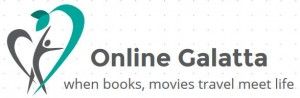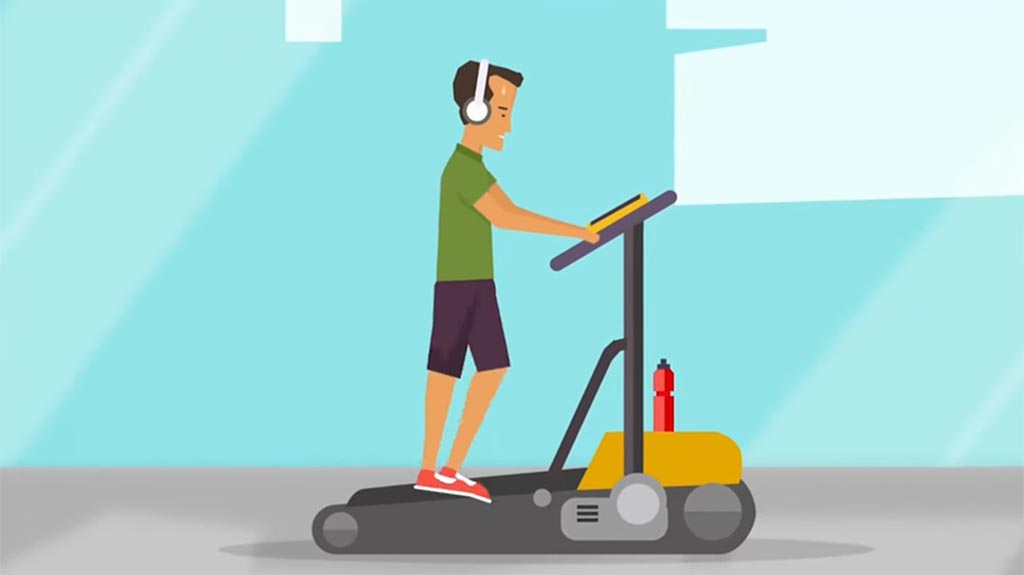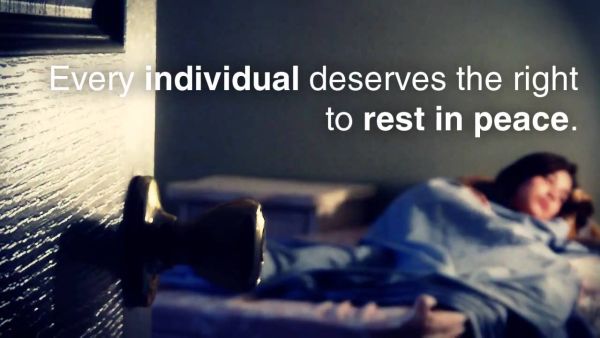Page 1 of 2
If you are in software profession or in a job where you need to take screen shots, you know how cumbersome it is. Using the 'Print Screen' is the only option. It is OK if the need is just about image files. When we need to capture the screen activities to record the screen activities or for demonstrations, we don't have much option to choose from. This tutorial is for an effective screen capture software SnagIt. This software is a powerful and useful tool for screen capture activities. SnagIt is not limited to capture documents, files and text only but also for videos and audio tools. It is a good manipulator of texts also. We'll see how these activities can be carried out in these tutorial. This is not an exhaustive tutorial but a teaser sort of. Much of its utility can be discovered on playing arond with it.
Click here to download the software with Serial - SnagIt v8.2.3 (12.60 MB) Various Profiles Available
Various Profiles Available
1. Region - You can capture a part of the screen area by dragging the co-ordinates
2. Window - The window a particular application can be captured using this profile.
3. Full Screen - SnagIt captures the complete screen of the monitor thus including every bit details available.
4. Scrolling Window - The portal webpages are normally 'long' and needs to be scrolled down to read them completely. This capture option helps in grabbing the whole page as a single image.
5. Web Page (Keep links) - Here the whole webpage is captured as MHTML format with the links on. You can retain the links and use for future.
The other profiles available are
1. Scrolling window to PDF - The whole web page is captured as PDF file.
2. Menu with time delay - Use time delay option to capture the screen.
3. Text from Window - This option works similiar to OCR. It captures the letters / fonts available on screen as 'editable' text, which can be aligned and edited later.
4. Record screen video - you can record the activities on particular area of the screen, not limitted to video files only.
{jumi [includes/google/googlead468.php]} A. Capturing the desktop
A. Capturing the desktop
Profile:- Window
Mode: Image Capture
Procedure:-
Press 'Print Screen' button. You can choose the application window or move the cursor to the 'Window Border' to select the whole acreen. Left click to validate the selection. Save as image in the SnagIt editor.
B. Capturing the Web Pages or any scrolling document (doc / xls)
Profile: Scrolling Window / Scrolling Window to PDF
Mode: Image Capture
Procedure:
Press Print Screen. The application window will be selected. Left Click once in the middle of window. The window will automatically scroll to the last. The output can be saved as image / pdf file depending on the profile selected.
In case of capturing excel file, right click once the 'lettered areas' are over else the application will scroll till the last
| Web Page Capturing Process | Web Page as PDF File | Whole web page as image |
 |  |  |
| Whole Page of Document | Excel Worksheet Captured | Web Page with links |
 |  |  |