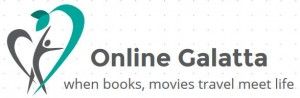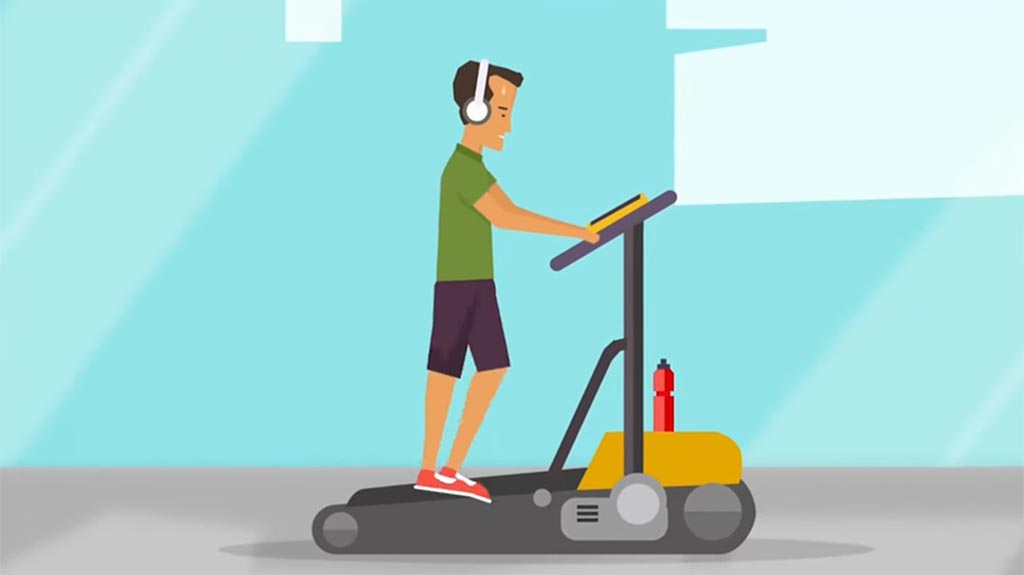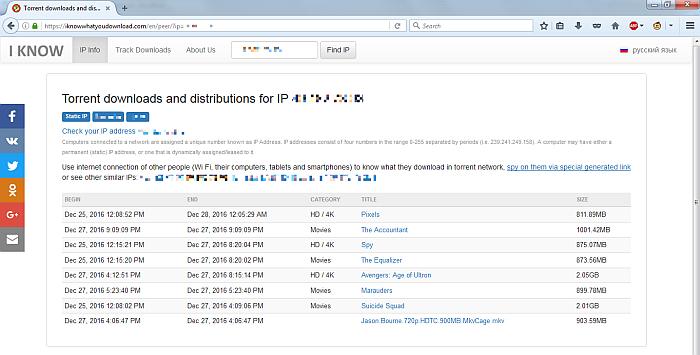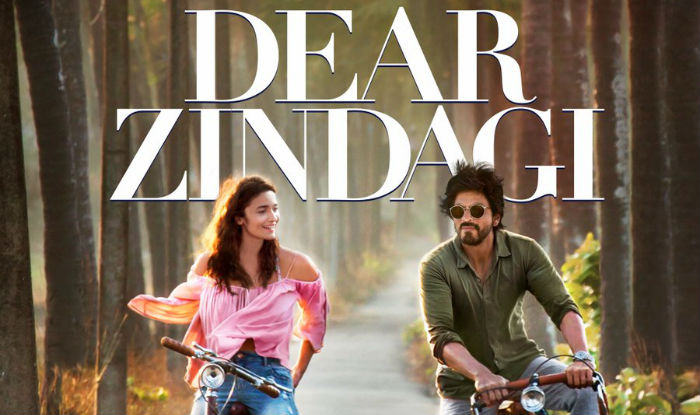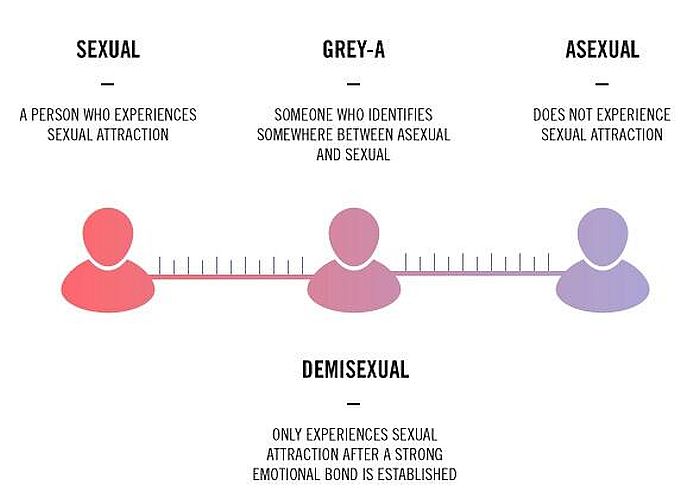{mosimage}I was a strong believer of Internet explorer and so much fascinated while upgrading it from v5.0 to v5.5 and to v6.0. Even though I was aware of Netscape, Opera, Safari and other browsers, nothing excited me like MSIE. It was in Abu Dhabi and thanks to failure of opening the Yahoo! mail I got in touch with Firefox Mozilla. For 2-3 days, whenever I tried to access my Yahoo! Mail in MSIE, I was getting this error "999 Error. Please try after sometime". On a casual visit to Vicky's worktable, I found him accessing Yahoo! Mail. He said try with Mozilla Firefox and the moment I did it, I was hooked to Mozilla Firefox. Initially I found its "Plain Jane" appearance lacking glamour, but I fall for its speed and multitabbed browsing.
Today my first choice is Firefox when it comes to browsing for not only its clutter free experience, but also harnessing the power of add-ons. Firefox is the most loved browser by developers and common users alike. Developers love it because of its security and least vulnerability while common users do it for a smooth browsing experience. The term "Add-Ons" (addons hereafter) is self explanatory. Third Party Addons (TPA) are not from the official developers but created by enthusiastic developers to make more use of Mozilla Firefox. Infact Mozilla is probably the only browser that supports a variety of Third Party Addons, so you can find thousands of TPAs from https://addons.mozilla.org. The choice of the addons are based on your requirement. However there are certain basic / necessary addons that every user will find it useful.
My requirements of choosing these addons are as follows:-
1. I am an avid internet surfer and along with the content lot of unwanted images, pop-up advts and loads unwanted javascripts, thus eating my allotted bandwidth. If I disable the "Don't Load Pictures" in MSIE, I lose all the images and can't have a choice. If I disable the Javascripts, I am unable to open any sites that require login. How to fix these in Firefox?
{mosimage}ImageLikeOpera: This addon blocks all the images to save the bandwidth, yet giving you the freedom of choosing which images to load and where to load from. If the images are already available in cache memory, it takes that first. If you think "I want to see this image", then right click and choose the "Load Image" option and that image alone will be loaded. By this addon I am avoiding the annoying / unnecessary advertisement images. I have the control over what are the images to be displayed. This is helpful when you land in some simple gallery where the thumbnail images are directly referenced from the original size.
AddBlock Plus: The software guys can better understand this. In each page the developers place iframes for rotating banner advertisements and write javascripts in such a way that the advertisements load first and then only the content. More the number of advertisements, longer the loading period. This addon gives you the option to choose not only the advertisement images but also the frames to be blocked on. Right Click by placing the image over the image, you'll find the options of "Adblock Image" & "Adblock Frame". My suggestion is choose the "Adblock Frame" itself.
{mosimage}
{mosimage}It even gives the option of adding the wildcard blocks. Eng. If you want to skip the images from advertisement server, say "http://ads.realmedia.com", instead of blocking thousands of images manually, just enter "http://ads.realmedia.com/*", ('*' is the wildcard), so that whatever comes under the "ads.realmedia" will be blocked automatically. Now my browsing is almost offline - pages load in seconds.
2. Downloads - I am somebody who downloads lot of files / songs / videos and softwares from the net. I want my Downloads to be fast and easily manageable. When I visit some blogger sites, I find lot of attractive images. I can't open each file in the browser and "Save As..." because in a page about hundreds of images will be there, the process becomes tedious and consuming.
Download Them All: This addon enables you to download all the files like images / sounds / videos and other files in a single click. Eg. Open the page containing the link, Rightclick anywhere in the page and choose the "Download All", you are done with. It downloads all the files automatically and am amazing speed. You can choose options like what to include / exclude, where to store etc. Let me say an example. There was thi site with SAP tutorials in pdf format. There were about 493 files to a size of 900 MB. Can you believe it - all it needed me was one click and entire thing finished in an hour.{mosimage}
{mosimage}Also while downloading individual files, it will give an option "Save Link with dTa on..", it downloads faster than the Mozilla Firefox's inbuilt Download Manager. Another best thing - it supports resuming the broken downloads. While downloading if the internet connection is cut, with this option, you can resume from where it left.
Download Status Bar: This addon informs you the status of downloads directly on the status bar. Useful when you are engrossed with something else after initiating the download.
{mosimage}
Link Alert: The URL's (or links) may point to any type of file and it will be displayed on the status bar with the mouse over the link. However with the Link Alert, once you place the mouse over the link, it will display an icon. Remember the trouble you clicked a PDF file link. It will take ages to open in the same browser. With Link Alert, you can decide whether you can download or open in the same window.
{mosimage}
Video Downloader: This addon helps you to download videos from various sites like YouTube, GoogleVideos and other supported sites. Please refer my earlier article - Download videos from YouTube for more about this addon.
3. I find it tough filling the online forms and other descriptions that are repeatedly asked. Else I have to save them in a text file and copy & paste manually everytime.
Clippings: With this addon, you can maintain as many texts as you want. Whenever you come across fields to paste it, Right Click, choose the appropriate text from the Clippings and click it. It will be pasted on the needed field automatically.
{mosimage}
4. I am scared of the free online storages as they can turn the free service to paid service at anytime. I am using Gmail, which is giving me a large storage of 2.5 GB and I am using a very little of it. Is there any way to use that space instead of saving as attachment?
Gmail Space: As we all are aware that GMail offers a whooping 2.5 GB of storage space. No matter how much junks we get / store, most of our inbox sizes doesn't exceed 100 - 500 MBs. With this addon, you can fully make use of the space allotted to you by saving more files like, your photos, songs and CVs etc online. More than just storage, you can even send it to your friends as attachment. Once you login to this addon, you get a "Remote Window" which is your "Online Folder" and the "Transfer Window" which shows the status of your upload. Just drag and drop the file to be stored and shared online into the Remote Window, you are done with. If you want to share with your friends, just right click and choose "Send To.." option, it will be mailed to your intended recipient with a copy to your mail id.
{mosimage}
If you had found these addons useful, open this page on a Firefox Browser and Click on the "name" of the addon. It will ask for your conscent to install and thats it. After installation, "Restart" the browser and enjoy a still smoother browsing.